The Great Couch OS Debate: Linux, Windows, and Why It’s Complicated

I started this blog as a way to get info out of my head and into the hands of people I know can use it. And hey, maybe a little ranting and trauma-dumping too! Our goal? Make your PC feel like a console—whether you're building a couch gaming PC, a retro HTPC, or just want a controller-first interface that boots fast and gets you straight to gaming. We’ll cover OS selection whether that’s Linux or Windows, would you believe me if I told you there are Linux OS’s that are less work for couch gaming than Windows now? We’ll talk about hardware, right down to individual components, types of cases, controllers, even handhelds, headphones, headsets, anything else you need to get this going.
The reality here is setting up a system for couch gaming is just different than desktop use, and while things have come a long way, some fixes just require some elbow grease and cursing to fix. I’ll have scripts, apps, software, and easy to follow walkthroughs that will help you tackle some of the common pitfalls you’re likely to encounter. At the end of the day we want to spend our time gaming, not tinkering especially if you’re like me and have 2 small children with very little time to game. Dad’s trying to throw some fireballs, not spend 3 hours figuring out why I can’t change the resolution of my 2nd monitor in this one specific game.
For our first entry though we’ll talk about OS selection. We’ll talk about what makes a system good for couch gaming, quick OS pro’s and con’s of different options, talk about the features each has, and some highlights of each, and then my honest opinion on what’s is probably best for you, maybe with a caveat or two.
What makes an OS Good for Couch Gaming
You know, all the stuff you just assume your console will do—but that your PC sometimes forgets.
- Controller First UI – Or a way to easily add one that boots at launch. This can sometimes be no more complicated that using Steam Big Picture mode on whatever you choose, but there are other and better options, especially in Windows.
- Fast Boot Times (Just like a Console) – Let’s be honest, you expect this on a console these days, and I’m sorry to tell you Windows still just isn’t too good at it.
- Easy Updates/Maintenance – It’s a PC, you have to take care of it, and some OS offer better tools than others.
- Controller First Gaming Mode – This is the mode that boots you directly into a controller first UI so you can get in your comfy chair or couch “spot” and just fire it up.
- Power Optimization – Use the power you paid for, don’t let Windows or Linux tell you what to do!
- Media and Streaming Support – This isn’t in the best state yet, but there are options.
- Emulation Support – Some have this baked in, and some require extra work.
The Contenders
Let’s break down the top operating systems for couch gaming in 2025—whether you want to turn your PC into a console-style setup or you're after the best Linux gaming distro.
Windows 11 Pro
Windows is the home of PC gaming, and for good reason. But you may find Windows 11 to be downright hostile to attempts to make it into a couch gaming system. But it is doable, and I’ll be coming at you with the tips, scipts, and tricks down the road.
Windows 11 LTSC
If you value a lighter implementation of Window 11, that strips nearly all of the bloat and telemetry, this is the OS for you. It comes with long term support and while it requires just a tad more setup and a few hoops to jump through, you may notice your stutters improve over Windows 11 Pro with far fewer 1% lows. This is what I’m currently using on my Couch Gaming Rig.
Bazzite
This distro is Fedora based, and comes pre-optimized for gaming. Simply install and launch into Steam Gaming Mode for a couch based experience.
SteamOS
You’ve been living under a rock if you’re not aware of SteamOS. This is Valve’s Arch based Linux distro, and if you have the right hardware it can be a great option.
Nobara
Maintained by Glorious Eggroll of Proton-GE fame, this Fedora based distro comes with many optimizations completed for you out of the box.
Here’s a quick visual comparison:
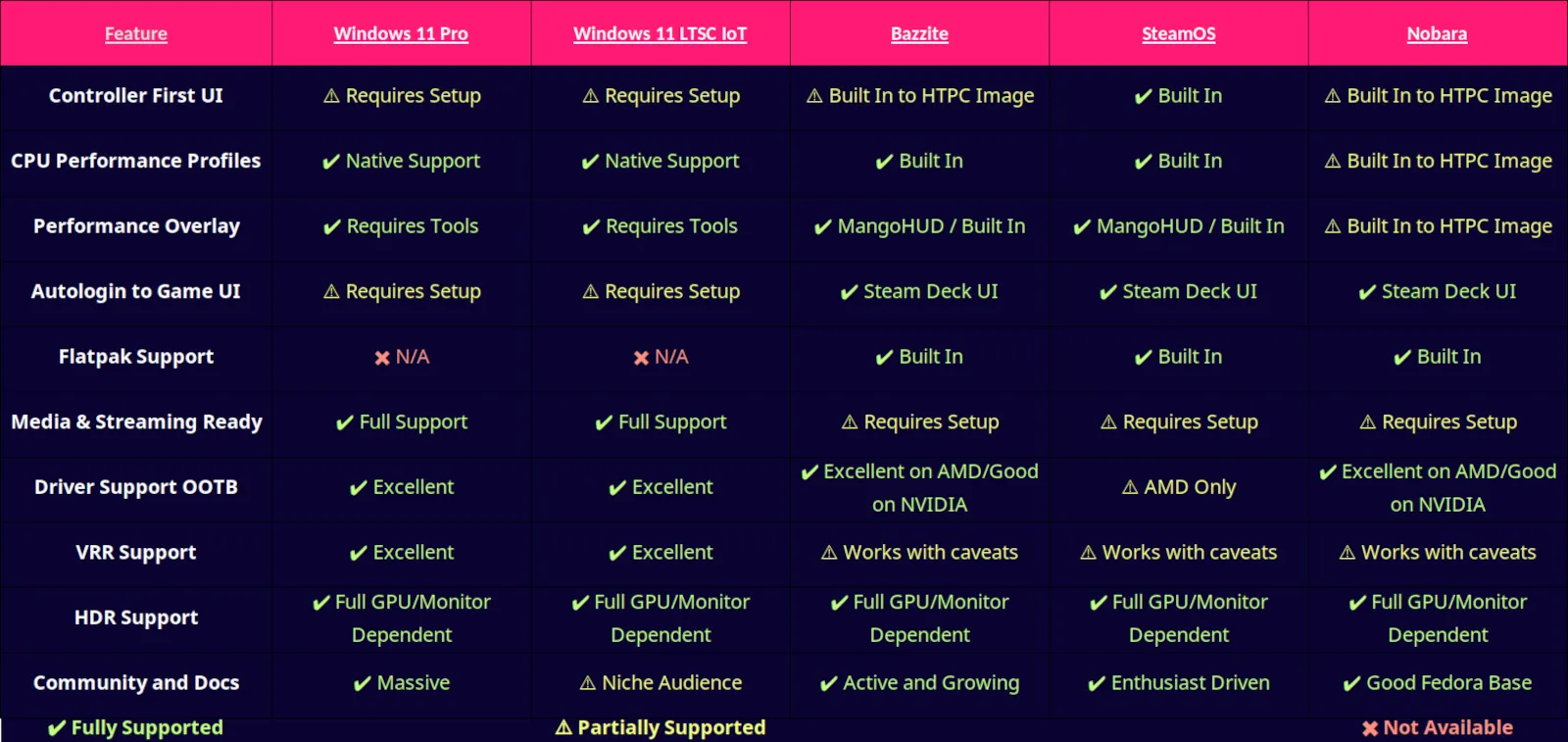
Which OS is right for you?
Now that we’ve talked about what makes a good couch OS, and what features help make that a possibility, let’s take a closer look at the OS’s that I’ve used. I’ve not used every OS here, but I can tell you all about the ones I have used, and you can make your own decision.
Windows 11 Pro/LTSC
This is probably the OS that requires no introduction. Windows has been part of PC gaming for as long as I can remember. For a desktop gaming implementation Windows just works, but there are some quirks to conquer to make this truly couch ready.
Pros
- VRR and HDR support are excellent for couch gaming, especially in high refresh rate scenarios where Linux can fall behind with HDMI
- Controllers are always simple to connect and use
- Great options for game library managers (Playnite is the current GOAT)
- Driver support is always A+
- Modding is extremely easy
Cons
- For windows to be truly controller first you’ll need to either use Playnite or Steam Big Picture mode and launch it into Full Screen at startup, or replace your system UI (Shell) to bypass everything else and only load what you need to game
- Requires optimization to get the best performance
- Native gamebar overlay is not controller friendly and has been shown to cause performance issues
- OS is basically spyware (yeah, it can be disabled—but it’ll make you feel like you’re disarming a bomb).
LTSC Specific
- LTSC is a much lighter implementation of Windows 11 and removes much of the performance impacting junk, most folks will see better 1% lows using LTSC
- Long term support and security updates
- No feature updates like mainstream windows
- No app store by default (fixable with minimal effort)
- Licenses can be difficult to obtain
Who is Windows for?
Windows 11 Pro is for everyone, both LTSC and Pro require setup to make your machine the best it can be at gaming, both require optimization, but both come with full support of advanced features that can be flaky or difficult to use on Linux, especially at high refresh rates.
Windows 11 LTSC is for people who want a streamlined, minimal setup for couch gaming. If you’re running a high refresh rate 4K TV or want a setup that boots straight into your game library, this version of Windows is a strong pick.
Linux
Now let’s talk about the penguin in the room. Linux has come a long way, and depending on the distro, it might surprise you.
Pros
- Minimal system overhead especially on HTPC or Deck images that keep system resources dedicated to gaming
- No bloatware
- No spyware
- Nearly all software you could even need already exists and is probably free
- AMD and Intel drivers are part of the Kernel, you’ll never have to install drivers for these GPU’s and they are frequently updated
- Drivers for just about anything you plug in are already present or exist in the Kernel, you rarely need drivers for anything on Linux
- Proton and Proton-GE are kind of magic. Like ‘wait, this runs better than Windows?’ magic.
Cons
- Immutable file systems can occasionally make installation of some apps difficult (not all distros are immutable Bazzite and SteamOS are)
- Limitation of Steam Game Mode that prevent fine grained control of refresh rate through the overlay, preventing per game refresh rate for high refresh gaming optimization
- Gaming on distros like Mint, Unbuntu, or other distros that are based on Debian use older Linux Kernel versions, limiting support for things like HDR, and even some more advanced GPU features
- Tinkering is sometimes needed to dial in some games settings perfectly
- It’s improving but modding is more difficult
VRR will work under some very specific circumstances and this deserves its own topic but lets start with the short version
- The short version is if your TV (since this is for couch gaming) is 60hz you’re golden especially on AMD, and VRR will work exactly as intended if your TV supports it, and you correctly enable it
- If you live in some alternate dimension where your TV has a display port, VRR will work as intended
- While it may be fancy if your TV supports 120hz at 4k and your rocking a team Red GPU, VRR just isn’t going to work without a specific adapter with a specific firmware version, and an EDID override all of which I’ll have guides for at some point, but you need to know this going in
This is a limitation of all Linux distros period, I’ll spare you the corporate nonsense, and just tell you it’s because AMD on Linux uses open source drivers, and the HDMI forum won’t allow their closed source code for HDMI 2.1 into the AMD Drivers.
You won’t even be able to go above 4k @ 60hz without a DP to HDMI adapter.
One potential workaround is to optimize your games to run at a specific FPS and then change your refresh rate to match, without adjusting refresh rate you may notice frame jitter.
Bazzite
I really can’t say enough good about Bazzite, I use this on my handhelds and it’s just chef’s kiss good. The dev team just gets so much right and removes so much of the frustration for you that you’d be crazy not to try it especially in handheld or sub 60hz refresh scenarios.
Pros
- Bazzite comes pre-configured to game, and their website will help you ensure you pick the correct image to install
- The HTPC image boots directly into Stream Deck UI, giving you access to Decky (plugins for Steam Deck), a performance overlay, per game frame cap settings, as well as overlay controls for bluetooth and Wi-Fi
- System updates directly through the Steam client
- Steam Input is already configured
- Can still use Epic and GOG games via Heroic Launcher and add shortcuts to Steam
- Easy installation off other tools in desktop mode via ujust commands
- Excellent documentation, excellent community support via Discord
- Viable as a desktop OS
- HDR Configured and working out of the box (this is a HUGE win for you TRUST ME)
- VRR works with caveats mentioned above
- Disks that are formatted as a BTRFS file system will automount
- Quick ways to add fan control and GPU tuning for AMD
- A+ recovery due to Bazzites use of rpm-ostree, meaning you never have to worry that an update will break you system as you can quickly move to a previous version and lock it in until your issue is fixed
- Excellent Emulation support via EmuDeck
Cons
- Fedora upstream development is quick to remove features that effect other OS’s that are based on Fedora, especially gaming
- Installing some applications can be a chore
- Rolling release can sometimes introduce bugs and remove features
Who is Bazzite for?
Bazzite is ideal for first-time Linux users who want a smooth couch gaming experience without needing to mess around too much. It’s especially great if you’re connecting your gaming PC to a living room TV and want something that just works.
SteamOS
SteamOS is great, it’s lightweight, it’s got lots of community support thanks to the Steam Deck and now the Legion Go S, but just isn’t suitable for anything other than gaming, but that trade-off does often mean better performance in many titles even over Bazzite.
Pros
- Lightweight and performance oriented
- Controller first UI via Steam Deck UI
- Performance overlay built in
- Per game fps caps built into overlay
- Flatpak support
- System updates directly through the Steam client
- Can still use Epic and GOG games via Heroic Launcher and add shortcuts to Steam
- Excellent Emulation support via EmuDeck
Cons
- Missing many drivers that would allow it to be a desktop OS like the ability to print
- This could limit hardware in the future if Valve wished to do so
- Much more locked down than even Bazzite, far less workaround are available
- Desktop experience is secondary
- If you don’t have AMD and and NVME storage device you are out of luck
- Controller support is hit or miss still, especially on handhelds
Who is SteamOS for?
SteamOS is best suited for handhelds like the Steam Deck or Legion Go. While it can work as a living room gaming OS, it's more limited than something like Bazzite—especially if you're working with an NVIDIA GPU or non-standard hardware.
Honorable Mentions
I haven’t spent a ton of time with these, but they’re worth keeping on your radar—especially if you like to live on the bleeding edge (with the occasional paper cut).
- Cachy OS – Arch based, gaining popularity, uses BORE CPU scheduler to be blazing fast, but rolling release nature means updates can break things sometimes.
- Nobara – Maintained by Glorious Eggroll and his team, Fedora based one of the first gaming distros that did most of the work for you.
- ChimeraOS – Also Arch based, has HTPC image for Steam Gaming mode.
So what do I use?
My answer here may surprise you, but I use both (no I’m not dual booting but that is an option and something we’ll cover down the road). For my Living Room PC I’m using Windows 11 LTSC, its heavily customized and scripted to behave exactly the way I want it to, and it acts EXACTLY like a console now. If you have a TV with high refresh rate above 60hz, I recommend either Windows 11 LTSC or Windows 11 Pro.
For my Legion Go I’m using Bazzite, if my TV didn’t go above 60hz thats what I’d use on my Living Room PC too, but for a handheld it’s just a no brainier. There’s very little setup needed, but a quirk here or there to tame, but for the most part it just works, and when it doesn’t there is a really helpful discord community to back you up.
TL;DR: My Top Picks by Use Case
- Living Room Console Setup (4k 120zh): Windows 11 LTSC
- Handheld PC: Bazzite
- Retro Gaming Emulation Box: SteamOS or Bazzite
- Tinker Friendly: Nobara or CachyOS
- Set it and Forget It: Bazzite
Coming up Next: Windows Optimization
Well start getting into Windows 11 optimization next, how to get it ready to game, tools that save you time, how to actually setup a "no bloat" image for Pro, and then LTSC. I’m imagining Windows 11 to be a multi-post series. So I’ll cover initial install, de-bloat, optimization, software installation, software options, library managers (like Playnite, seriously go look up Playnite right now), and even some scripting and solutions to common issues you may encounter. My guides will include screenshots, and videos when needed to help show you exactly what to do.
Please don’t forget to stop by the store page if you’d like to see some gear I recommend as well as links, please just know that I may use affiliate links, so if you make a purchase through any of those links I will make a small commission, which helps keep the lights on and the caffeine flowing while I write more stuff like this.
Please subscribe if you found this helpful! Drop a comment with the most annoying issue you’ve encountered while setting up your Living Room PC for Couch gaming, or let me know if you hit any snags and we can complain about windows together.